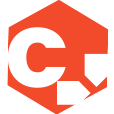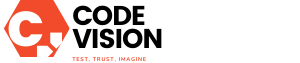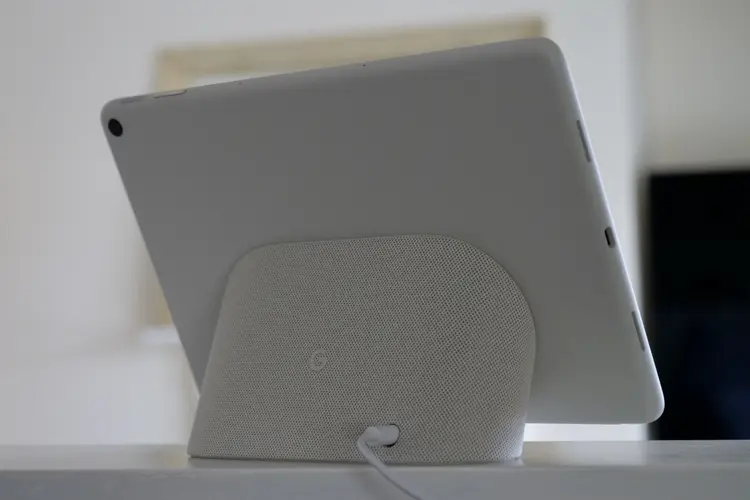How to Get Developer Options on Your Android Phone
If you want to access some of the hidden options on your Android phone, then you need to know how to get to the developer options. These options are intended for developers and advanced users, but they can also come in handy for regular users who want to customize and optimize their device. In this guide, we’ll show you how to enable developer options on your Android phone.
Why Enable Developer Options?
Enabling developer options gives you access to a range of additional settings and features on your Android phone. Some of the key benefits include:
– Tweaking animations: With developer options, you can adjust the speed of animations on your device, making it feel snappier and more responsive.
– USB debugging: Developers can use USB debugging to test and troubleshoot applications on their Android phone.
– ADB commands: Android Debug Bridge (ADB) commands allow developers to interact with their Android device from a computer.
– Overriding screen resolution: Developer options allow you to override the screen resolution of your phone, which can be useful for testing apps on different screen sizes.
– Tweaking performance: You can make changes to your device’s performance settings, such as enabling or disabling GPU rendering, forcing 4x MSAA, or limiting background processes.
Now that you understand the benefits of enabling developer options, let’s dive into the steps to enable it on your Android phone.
The Process to Enable Developer Options
Here’s a step-by-step guide on how to enable developer options on your Android phone:
1. Open the Settings app on your Android phone. You can usually find it in your app drawer or by swiping down on the notification shade and tapping the gear icon.
2. Scroll down and find the “About phone” option. It may also be called “About device” or “System” on some devices.
3. In the “About phone” section, look for “Build number” or “Build version”. The exact location may vary depending on your device’s manufacturer and Android version.
4. Tap on “Build number” or “Build version” seven times. As you tap, you’ll see a countdown message indicating how many taps you have left until you can access developer options.
5. After the seventh tap, you’ll see a message that says “You are now a developer!” or “Developer mode has been enabled”. This means you’ve successfully enabled developer options on your Android phone.
6. Now, go back to the main settings menu, and you’ll see a new option called “Developer options” or “Developer settings”. Tap on it to access the developer options menu.
7. Inside the developer options menu, you’ll find a wide range of settings that you can tweak and customize to your liking. Take some time to explore the different options and adjust them according to your needs.
Precautions While Using Developer Options
While developer options give you more control over your Android phone, it’s important to be cautious and avoid making changes that you don’t understand or are not familiar with. Here are some precautions to keep in mind:
– Be careful with the settings: Tweaking the wrong settings can negatively impact your device’s performance or stability. Make sure you understand what each setting does before making any changes.
– Backup your data: Before making any changes to your device’s settings, it’s always a good idea to back up your important data. In case something goes wrong, you can easily restore your device to its previous state.
– Reset options to default: If you’re unsure about the changes you’ve made or want to start fresh, there’s an option to reset all the developer options to their default settings.
– Limit ADB access: If you’re not a developer and don’t need ADB access, it’s recommended to disable USB debugging when not in use. This helps to prevent unauthorized access to your device.
Main Takeaway
Enabling developer options on your Android phone can unlock a whole new level of customization and control for your device. Whether you’re a developer or a power user, these hidden options can help you optimize your phone’s performance and customize it to suit your needs. However, it’s important to exercise caution and only make changes that you understand to avoid any unwanted consequences.