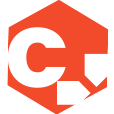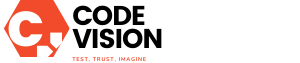How to Turn Off iPhone 14 Pro Always-On Display
The iPhone 14 Pro and iPhone 14 Pro Max have caught the attention of tech enthusiasts with their stunning displays. One standout feature is the always-on display, which allows users to quickly glance at notifications, time, and other useful information without having to wake up their device. However, not everyone may be a fan of this feature, and might prefer to conserve battery life or simply find it distracting. If you’re one of those users and want to turn off the always-on display, we’ve got you covered. In this article, we’ll walk you through the steps to disable this feature and reclaim control over your iPhone 14 Pro’s display.
Here’s how you can turn off the always-on display on your iPhone 14 Pro:
- Unlock your iPhone and launch the Settings app.
- Scroll down and tap on “Display & Brightness.”
- In the Display & Brightness menu, you’ll find an option called “Always-On Display.”
- Tap on the “Always-On Display” option to access its settings.
- You’ll see a switch next to “Always-On Display.” Simply toggle it off to disable the feature.
This simple procedure will disable the always-on display on your iPhone 14 Pro. Once turned off, your device will behave like previous iPhone models, with the display fully turning off when not in use. This can help extend your battery life and also eliminate any potential distractions caused by the always-on display.
Benefits of Turning Off the Always-On Display
While the always-on display offers convenience, there are several benefits to turning it off:
- Battery Life: The always-on display consumes a small amount of battery power to keep the screen active. By disabling it, you can conserve battery life and potentially extend the usage time of your iPhone 14 Pro.
- Reduced Distraction: Some users find the constant presence of information on the screen distracting. By turning off the always-on display, you can have a clutter-free and distraction-free lock screen experience.
- Privacy: With the always-on display disabled, you can ensure that sensitive information, such as notifications and messages, are not visible to anyone who might be looking at your phone.
Considering Other Display Options
If you want to explore other options to customize your iPhone 14 Pro’s display, Apple offers a range of settings to cater to different preferences:
- Auto-Lock: Adjusting your device’s auto-lock settings allows you to control how quickly the display turns off when not in use. You can find this setting in the “Display & Brightness” section of the Settings app.
- Display Brightness: Adapting the brightness level of your iPhone’s screen can enhance visibility and reduce eye strain. Explore the “Display & Brightness” settings to find the perfect brightness level for your needs.
- Display Zoom: The “Display Zoom” feature allows you to adjust the layout of your device’s screen to make icons and text appear larger or smaller. This can be helpful for users with visual impairments or those who prefer a more compact layout.
- Dark Mode: Enabling Dark Mode can reduce the amount of light emitted by the display, which can be easier on the eyes, especially in low-light conditions. You can turn on Dark Mode in the “Display & Brightness” settings.
Main Takeaway
If you find the always-on display on your iPhone 14 Pro to be unnecessary or distracting, you have the flexibility to turn it off. Follow the simple steps outlined in this article, and you’ll regain control over your device’s display. Enjoy the benefits of extended battery life, reduced distractions, and enhanced privacy. Additionally, don’t forget to explore other display options, such as adjusting auto-lock settings, display brightness, display zoom, and enabling Dark Mode. By customizing your iPhone 14 Pro’s display, you can create a personalized and enjoyable user experience.