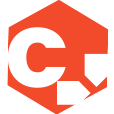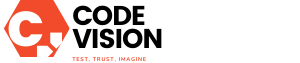Introduction
Instagram’s new feature, Threads, has gained popularity for its user-friendly interface and convenient messaging options. However, you may find that Threads is not the right fit for you or that you simply no longer wish to use the app. In such cases, it is essential to know how to delete or deactivate your Threads account. This article provides step-by-step instructions to help you through the process.
Key Points:
The following are the key points discussed in this article:
1. Understanding Threads Account Deletion
Before proceeding with the account deletion, it is important to understand the implications. Deleting your Threads account will permanently remove all your messages, shared photos, videos, and other content associated with the account. Make sure to backup any important data before initiating this process.
2. Deleting Threads Account on Android or iOS
Delete your Threads account by following these steps:
– Open the Threads app on your Android or iOS device.
– Tap on your profile picture, located in the top-left corner of the screen.
– From the menu, select “Settings.”
– Scroll down and click on “Privacy and Security.”
– Tap on “Account.”
– Look for the “Delete account” option and select it.
– Follow the prompts to confirm the account deletion.
3. Deactivating Threads Account
If you’re unsure about permanently deleting your Threads account but still want to take a break from the app, you can choose to deactivate your account temporarily. Follow these steps:
– Open the Threads app and tap on your profile picture.
– Go to “Settings” from the menu.
– Scroll down and tap on “Privacy and Security.”
– Select “Account.”
– Look for the “Deactivate account” option and choose it.
– Confirm the deactivation by following the on-screen prompts.
4. Reactivating a Deactivated Threads Account
If you decide to use Threads again after deactivating your account, you can easily reactivate it. Simply follow these steps:
– Launch the Threads app and tap on “Log in.”
– Enter your previous login credentials.
– Complete the login process using the verification code emailed to you.
– Your threads and other account details will be restored.
5. Unlinking Instagram Account from Threads
If you want to remove the connection between your Instagram and Threads account, utilize the following steps:
– Open the Instagram app on your device.
– Go to your profile and tap on the menu button (three horizontal lines).
– Select “Settings” and then tap on “Security.”
– Locate the “Apps and Websites” option and choose “Active.”
– Look for “Threads” in the list of connected apps and tap on it.
– Select “Remove” or choose “Revoke access” to disconnect your Instagram account from Threads.
6. Deleting Threads App from Your Device
If you no longer want the Threads app on your device, you can uninstall it by following these steps:
– Locate the Threads app icon on your home screen or app drawer.
– Press and hold the app icon until a menu appears.
– Select the “Uninstall” or “Remove” option.
– Confirm the uninstallation when prompted.
Main Takeaway
Deleting or deactivating your Threads account is a simple process that can be done within a few minutes. Whether you decide to permanently delete your account or take a break by deactivating it temporarily, this article provides step-by-step instructions to guide you through the process. Remember to backup any important data before proceeding with the deletion.